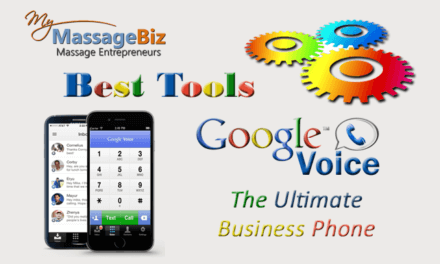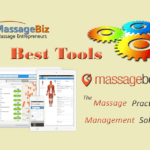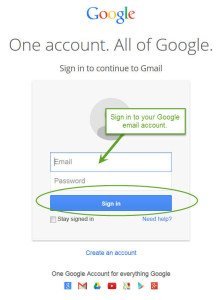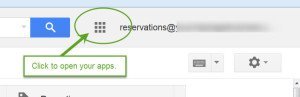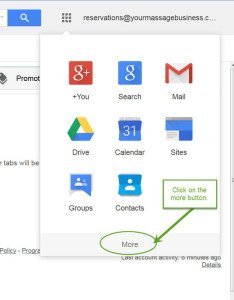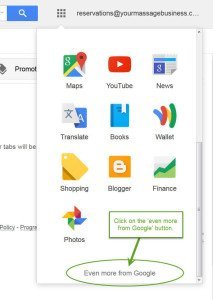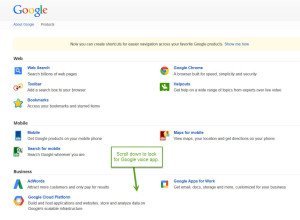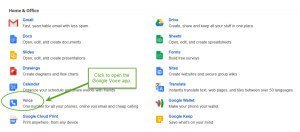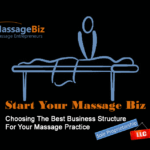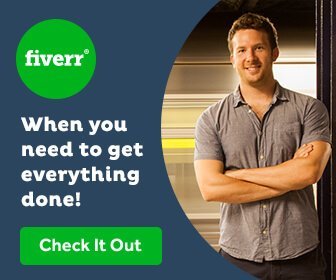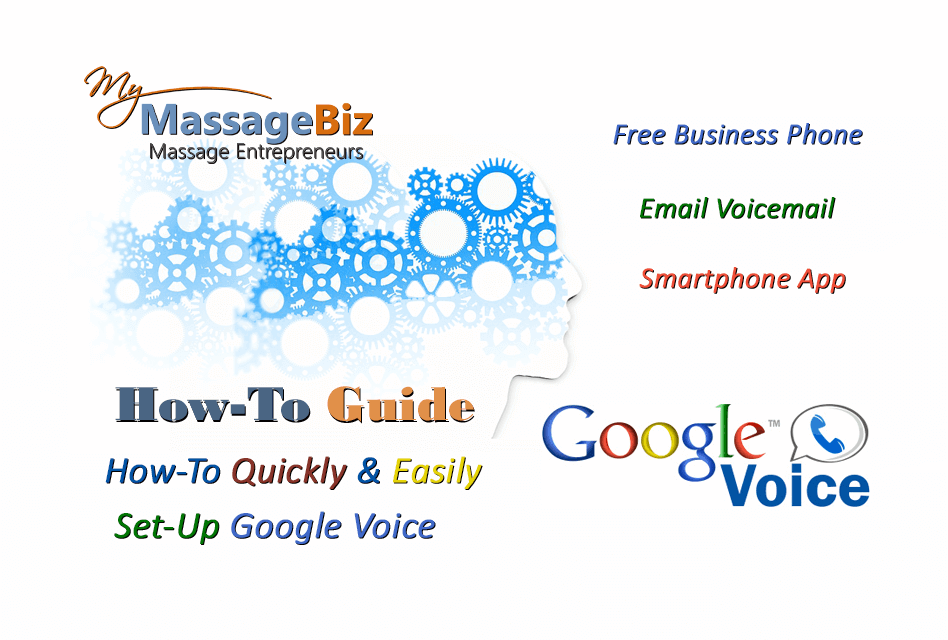
How To Set Up Google Voice for your Massage Business
In this step by step guide, I will show you how to set up Google Voice for your massage business. This free tool is one of the best things you can do for the success of your practice. If you want to read more about how Google Voice can help grow your massage business, check out the link below.
Related Article: MyMassageBiz Best Tool: Google Voice
In the step-by step guide below I make it quick and easy for you to set up Google Voice. Follow these simple steps and you will have your business phone set up in minutes. Once you have it active, you’ll never miss another call and you will take your business to another level of professionalism.
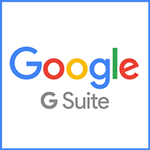
Google Business Email: G Suite
Taking your massage business to the next level
Setting-Up Your Business Email
I recommend that you use a separate email account for your business. There are two ways that you can set up a business email.
- Standard Business Email: yourmassagebiz@gmail.com
- Business Domain Email: info@yourmassagebiz.com or John@yourmassagebiz.com
Business domain email is the way most businesses brand their email and it is definitely the most professional of the two. I recommend Google’s G Suite
G Suite
G-Suite s an excellent suite of business tools which includes the ability for you to set up your business domain as your email address (@yourmassagebiz.com).
Sign up for your free 30-day trial at: http://mymassagebiz.com/GSuite.
The cost is $5 per month after the free trial.
If you would like more info, check out this article:
Set Up Google Voice For Your Massage Business
Step 1: Sign in to your Google Business Email.
- You need a ‘Gmail’ email account set up with Google to access Google Voice.
- We recommend that you do not use your personal email and that you set up a separate business Gmail account. Check out our article, ‘How To Set Up A Google Business Gmail Account’ if you don’t already have one.
-
- Log in to your business Gmail account.

Set Up Google Voice For Your Massage Business
Step 2: Opening Google Voice
There are several ways to access your Google voice account:
- The East Way: With your email open, open up another browser tab and type in google.com/voice or click here. This only works if you already have your mail account open.
- You can also access your account by following these steps:
*
Skip To Step 3 If You have Already Opened Google Voice
*
Step A: In your email, click on the icon at the top next to your email address..
Click on images to enlarge
*
Step B: Click on ‘more’ at the bottom of the window.
*
Step C: Click on ‘Even more from Google’ at the bottom of the window.
*
Step D: Scroll down until you see the Google Voice App.
Step E: Click to open the Google Voice App.
Whew! That took a lot to get to the app. It’s much easier to open up another browser window and type in google.com/voice. Make sure you are logged into your business Gmail.
Set Up Google Voice For Your Massage Business
Step 3: Setting Up Your New Google Voice Account
Click the ‘I accept Google terms’ box, and then click proceed.
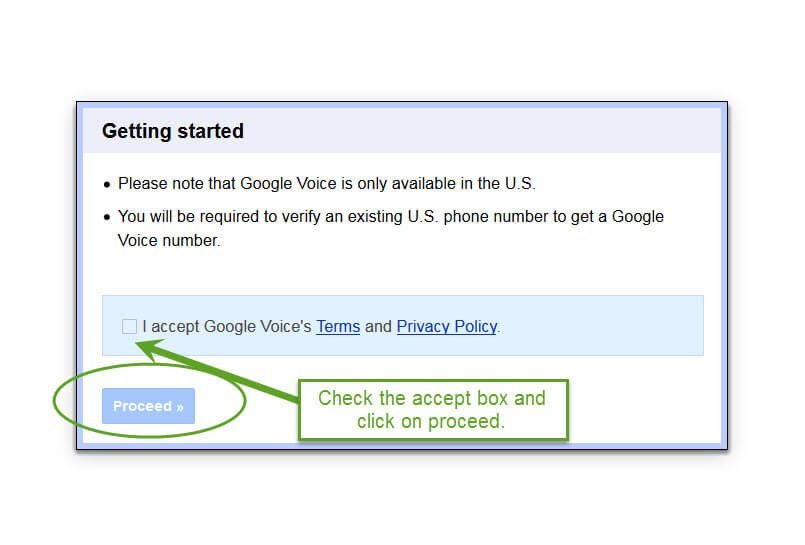
Set Up Google Voice For Your Massage Business
Step 4: Set Up Your Google Voice Number
Click on ‘I want a new number’.

*
Set Up Google Voice For Your Massage Business
Step 5: Add A Following Phone
Add tour forwarding number. This will usually be your cell phone number. You can add additional phone numbers later. Click continue.
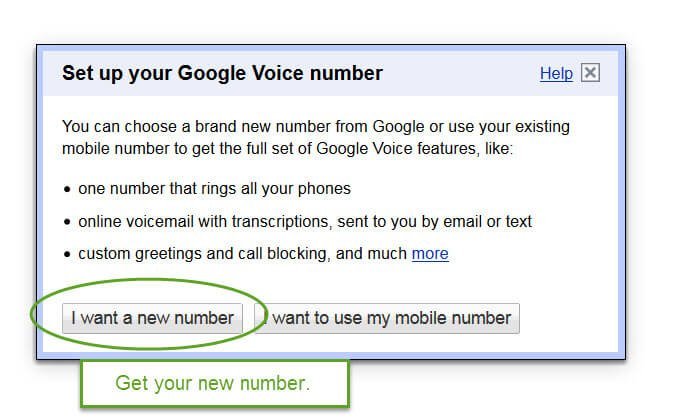
Set Up Google Voice For Your Massage Business
Step 6: Verify Your Phone
Click on the ‘Call me now’ button. Google will then call you to verify your phone. Enter the number that you see in the window.
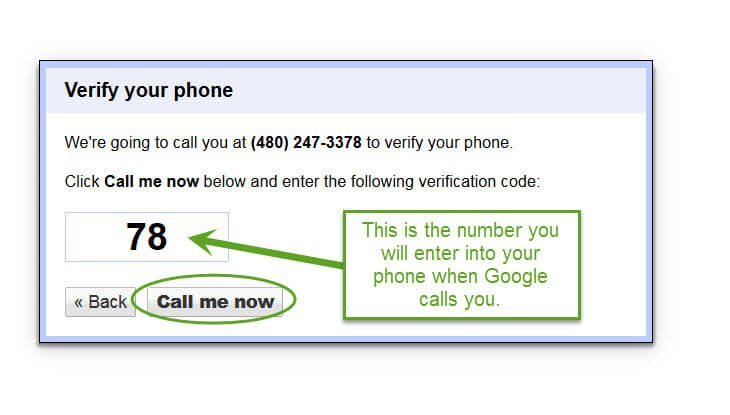
Set Up Google Voice For Your Massage Business
Step 7: Pick Your New Business Number
You can search numbers by entering a zip code or city. You can also search by using a word or phrase.

Set Up Google Voice For Your Massage Business
Step 8: Choose Your Number
If you find a number you like, click on the radio button and then click continue. Keep looking by entering cities, words or numbers, and click search again.
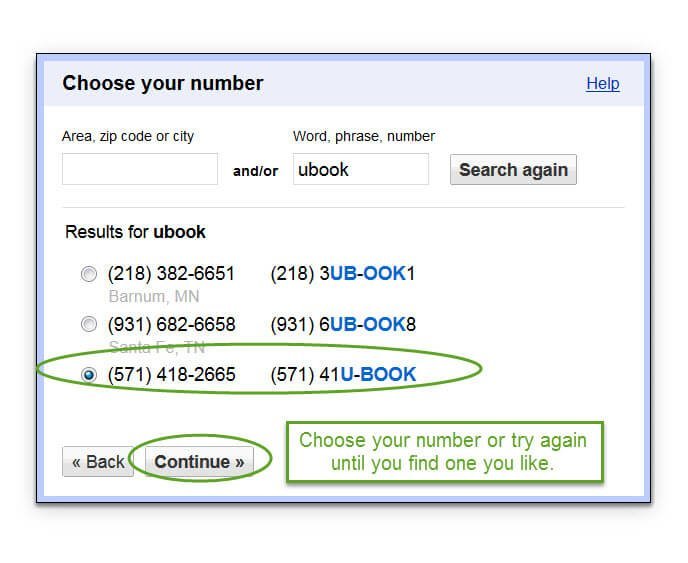
Set Up Google Voice For Your Massage Business
Step 9: You Have Your New Number!
Make sure you write down your new business number, and click ‘Finish’ to go to your account page.

Step 10: Your Google Voice Page
This is where your voice-mails and missed calls will be. You can also text and make calls from this page.
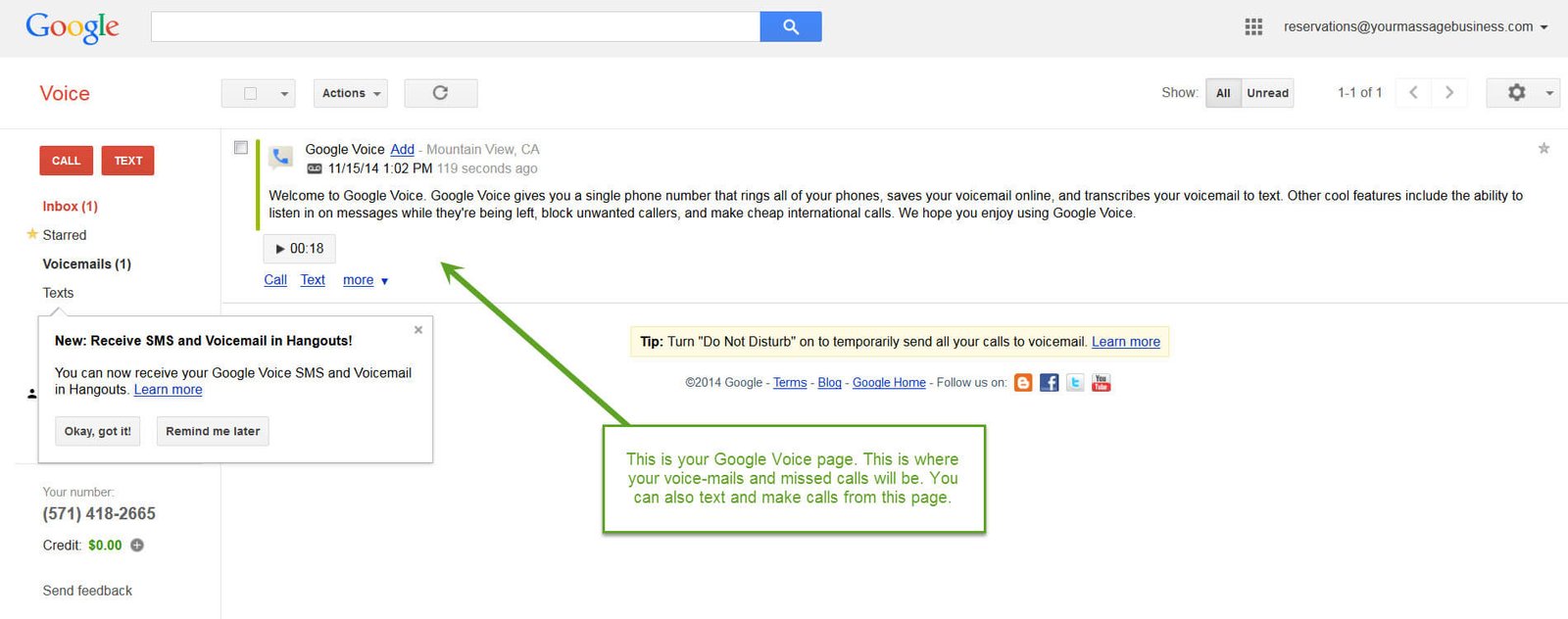
Step 11: Open Your Settings
Click on the gear and then settings.

Step 12: Click On The ‘Phones’ Tab
- This is where you choose the phone you want to forward calls to.
- Check the box next to the phone you want to answer your business calls from.
- You can add multiple phones to the list from this page.
- You can also choose to receive texts and voice-mail notifications for each phone.
- If you don’t check any phones, a call will go directly to your voice-mail.
The Phones Tab

Step 13: Click On The Voicemail and Text Tab
- This is where you record and control your greetings for your voice-mail.
- You can record multiple greetings for different situations.
- Use the pull down menu to choose which message you are using.
- Enter the email address that you want the voice-mails, notifications and text messages to go to.
Voicemail & Text
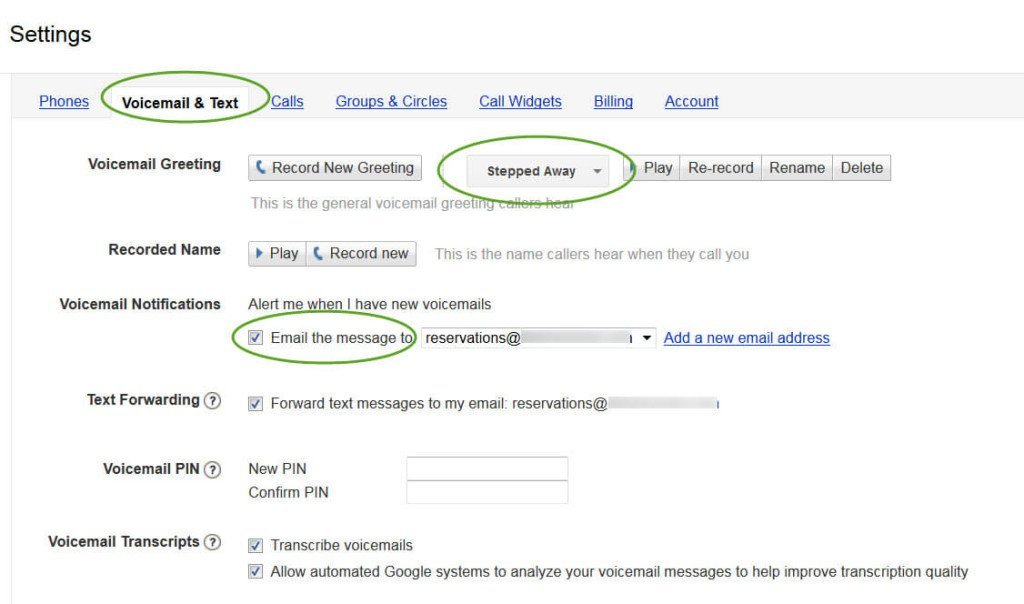
Step 14: Click On The ‘Calls’ Tab
- This is where you control how you answer calls.
- You can decide whether to display the caller’s phone number or your business number when a call comes in. We recommend checking the caller’s phone number so you can call them back.
- Make sure you check the two boxes for missed calls so you keep a record and are notified if you miss a call.
Calls
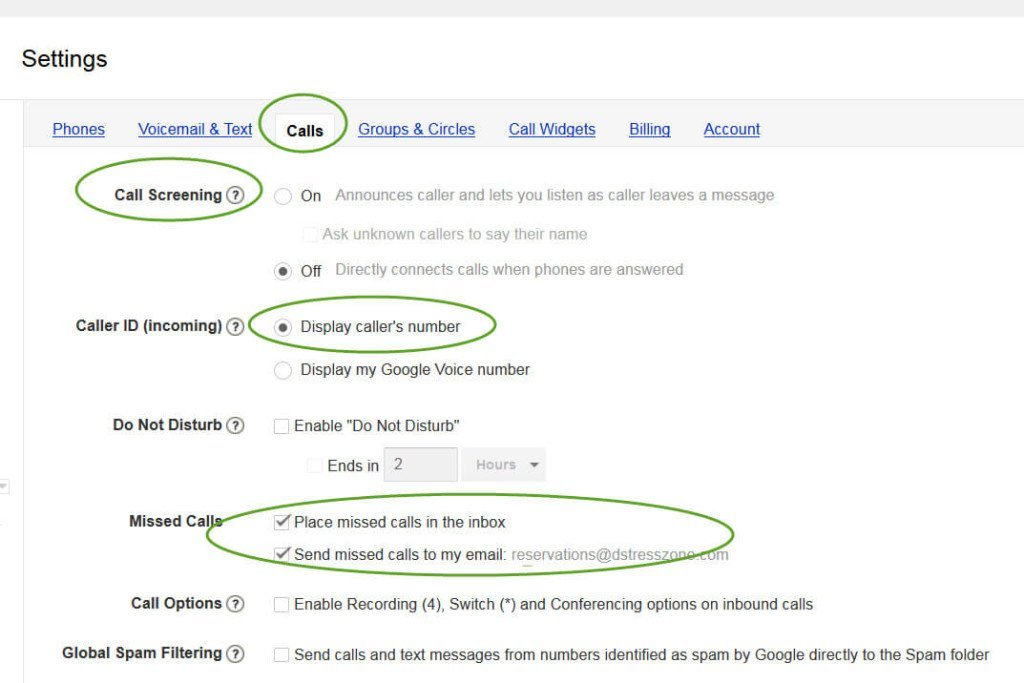
Step 15: Google Voice Apps For Your Phone
After you set up your Google voice, download one of these apps for you phone.
Google Voice
G-Whizz
Conclusion:
While it is important to have a website for your business, it’s not necessarily the first thing you should do to start and grow your business. There are several other steps you can take that will bring you more clients faster. However, it is important for you to get your domain as soon as possible and it’s a good idea to get started building your website because it will take some time to get it exactly the way you want it.
One important thing to keep in mind is that even if you are not a tech geek, building a website with Bluehost and WordPress can be lots of fun and extremely fulfilling. Most importantly in the long run it could be the difference between success and failure. Using these tools will give you the foundation to grow your business by utilizing everything that they offer. The power of these tools to grow your successful practice can not be overstated.
I hope you found this article helpful. Please leave a comment below and let me know what you think of Bluehost. If you want to spread the word, please share this article on Facebook, Twitter or you can pin the image below to your Pinterest board. I wish you success and prosperity.